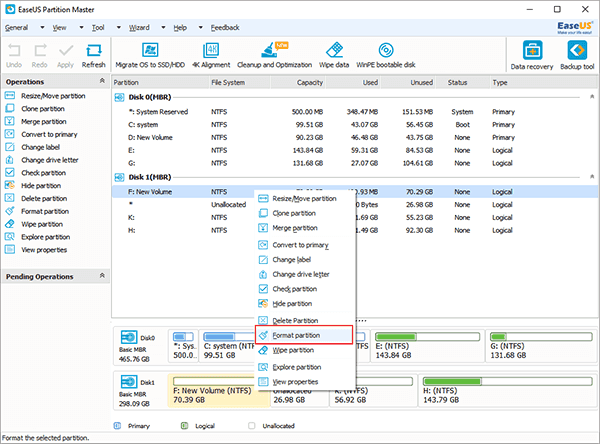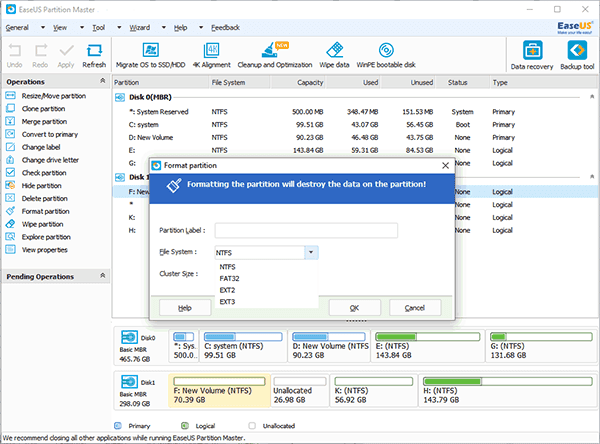"I have been having problems formatting my SD card with SD Formatter in Windows 10. It appears to not be supported. Is there any reliable SD Formatter alternative for Windows 10 that can help?"
You will need to format SD card in Windows 10 for various reasons such as convert file system to FAT32, remove write-protection, convert FAT to NTFS, restore SD card back to the original size, remove unknown virus or malware, check and fix bad sectors, etc.
What is the best Windows 10 SD Formatter Alternative?
No matter for what reason you want to format SD card in Windows 10, you have to find a reliable SD card format tool to guarantee an easy and successful formatting process. Many users prefer SD formatter. But like the above case, sometimes SD formatter might not help in Windows 10. So is there any reliable Anternative for Windows 10 SD Formatter?
Here we would like to recommend you EaseUS Windows 10 SD Formatter instead of other formatting utilities like HP USB Disk Storage Format Tool, MMC Format tool, Panasonic SD Format Tool, Urescue Format Tool, etc. You know, using generic formatting utilities may result in less than optimal performance for your memory cards. EaseUS Windows 10 SD Formatter is a powerful and easy-to-use tool that allows you to format all SD memory cards, SDHC memory cards, and SDXC memory cards in Windows 10.
How to format SD card with EaseUS Windows 10 SD Formatter
EaseUS Windows 10 SD Formatter allows you to format SD card to FAT32, NTFS, EXT2, EXT3 and some other file system formats. And except for micro SD card, it also support to format various other types of storage media such as USB flash drive, pen drive, SSD, etc. Now you can download this Windows 10 SD Formatter and try to format SD card in Windows 10 with it by following the step-by-step guide below.
Note: Formatting will delete all data on the SD card, please be sure to backup all your files before starting the job.
Step 1. Connect SD card to your computer, launch EaseUS partition tool, right-click the card you want to format and choose "Format partition".
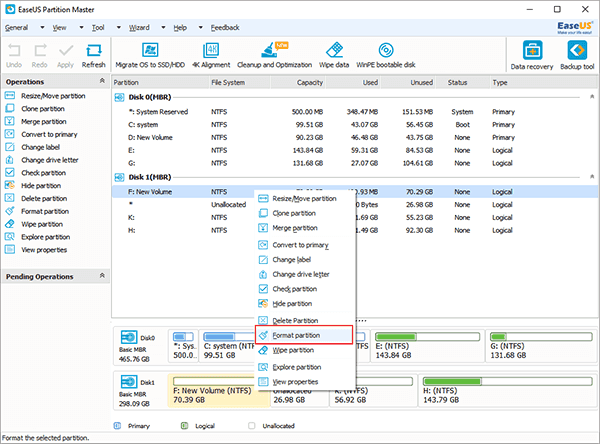
Step 2. A mini window pops out, on which you can edit the partition label and choose a file system such as FAT/FAT32, NTFS, EXT2/EXT3.
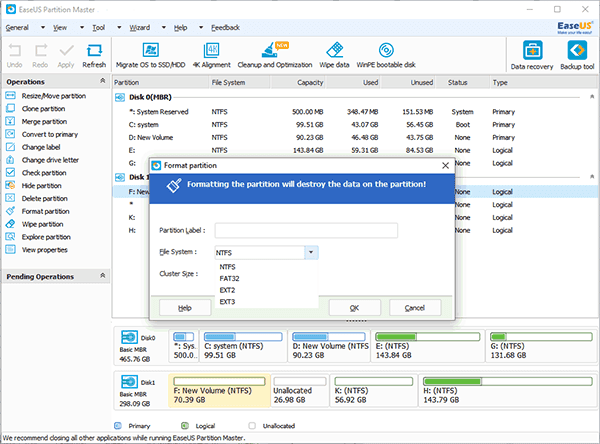
Step 3. Click "Apply" to confirm to format your SD card with EaseUS Windows 10 SD Formatter.