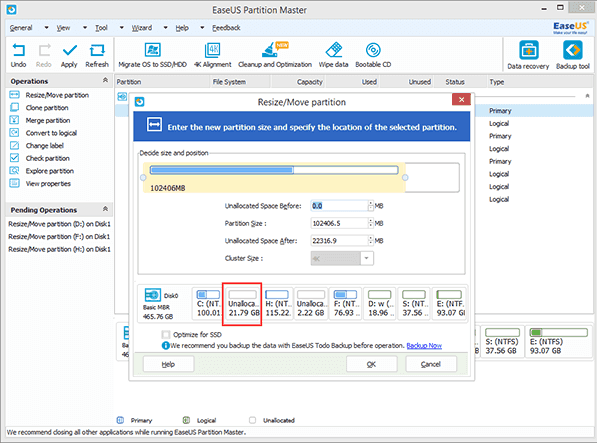Why need partition RAID?
Why do Windows server users need to partition RAID? In order to optimize the usage of server computers, users need to partition RAID regularly. A typical example is that the partition on the hardware RAID is running out of space. You may want to rebuild the hardware RAID with a larger hard disk. Then, you need to backup the data to another place, rebuild the hardware RAID and move the data back again. What a time-consuming task! And you might lose your valued data during this process.
Is it possible to partition RAID in a safe and easy way? The answer is yes and this article will introduce a great solution to partition RAID without data loss.
Recommended Safe & Easy Way - RAID partitioning software to partition RAID
Now that it is possible to partition RAID. Taking easy operation and data security into consideration, you need a reliable third-party RAID partitioning tool. Compatible with all levels of hardware RAID, EaseUS Partition Master Server Edition can help you partition RAID on Windows.
EaseUS Partition Master Server Edition is able to help extend the hardware RAID which is out of space without any data loss.
How to partition RAID and extend it with EaseUS Partition Master Server
1. Insert a new hard disk to the existing hardware RAID and organize this RAID using RAID controller. Then you can have some unallocated space on this RAID.
2. Download and launch EaseUS Partition Master Server Edition.
3. Choose the partition you want to extend, right click it and select "Resize/Move partition", drag the partition handle rightwards to the size you want.
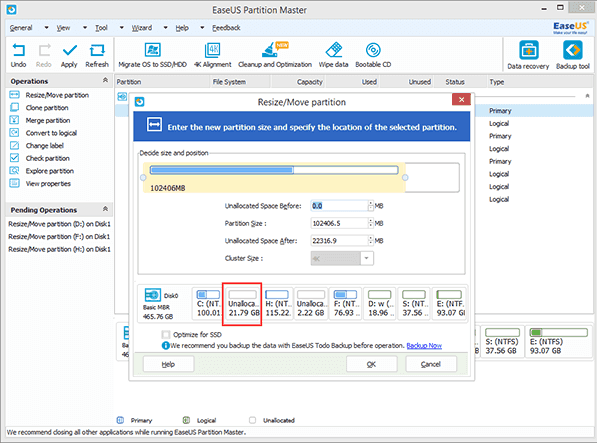
4. Don't forget to click Apply